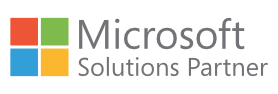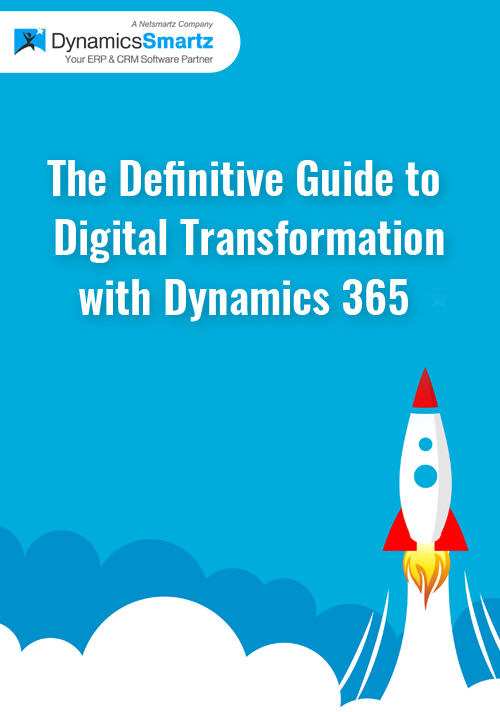Blog
A Step-by-Step Guide to Upgrading Your Dynamics NAV Solution to Business Central
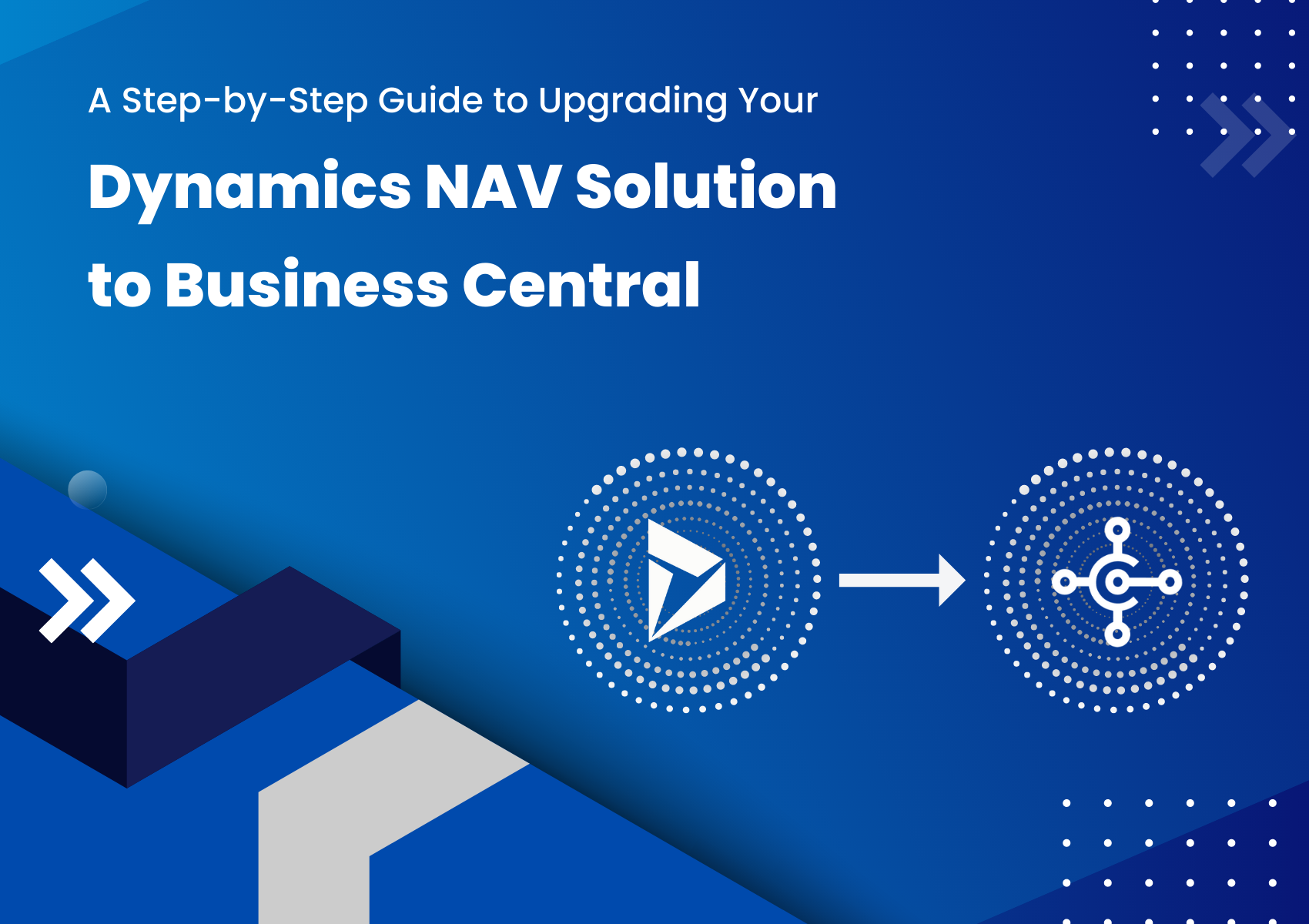
Dynamics NAV is a comprehensive enterprise resource planning (ERP) solution serving businesses for several years. However, their needs change as businesses grow and evolve, requiring a more modern and robust ERP system.
Dynamics Business Central is the latest ERP solution from Microsoft, and it offers enhanced features, better performance, and improved user experience. This guide will provide a step-by-step approach to upgrading your Dynamics NAV solution to Business Central.
Here’s how you can plan an upgrade.
Pre-upgrade Checklist
Before upgrading, you must evaluate your current system, identify customizations and integrations, and review licensing. Here are some things to consider:
Evaluate the current system
Review your Dynamics NAV solution, and identify its strengths and weaknesses. Next, determine the areas that require improvement and what you hope to achieve by upgrading to Business Central.
Evaluate hardware and software requirements
Make sure that your hardware and software meet the requirements for Business Central. This includes checking that your servers, databases, and network infrastructure are compatible with Business Central.
Review licensing
Review your current licensing agreement and determine if you need to purchase additional licenses or migrate to a different licensing model.
Define Upgrade Scope
Once you have completed the pre-upgrade checklist, you need to determine the scope of the upgrade. Here are some things to consider:
Determine the upgrade path
Determine the most appropriate upgrade path for your business. This could include upgrading to the latest version of Dynamics NAV before upgrading to Business Central or directly to Business Central.
Determine data migration requirements
Determine what data needs to be migrated to Business Central. This could include master data, transactional data, and historical data.
Determine training needs
Determine what training end-users, administrators, and developers need to use Business Central effectively.
Establish a Timeline
Once you have defined the scope of the upgrade, you need to establish a timeline. Here are some things to consider:
Identify milestones
Identify the key milestones in the upgrade process, such as completing data migration, completing customization upgrades, and conducting user acceptance testing.
Assign resources
Assign resources to the different tasks involved in the upgrade process. This could include IT staff, consultants, or developers.
Plan for contingencies
Identify potential issues that could arise during the upgrade process, such as data corruption or software incompatibility. Develop a plan to address these issues if they arise.
Best Practices to Follow When Upgrading From Dynamics NAV to Business Central
Here are some best practices to follow when upgrading data from Dynamics NAV to Business Central:
Plan and Prepare Early
The key to successful data migration is to plan and prepare early. Start by defining the project’s scope, identifying the data that needs to be upgraded, and developing a timeline. Next, engage all stakeholders in planning, including IT, finance, and operations teams. Finally, consider any customizations or integrations that may need to be developed to ensure a smooth migration.
Cleanse and Validate Data
Data cleansing is critical to ensure data is accurate, consistent, and complete. Start by identifying any duplicate or redundant data that can be removed. Next, data validation should be performed to ensure the data is accurate and error-free. Validation should include data profiling, data quality assessment, and data enrichment.
Develop a Data Mapping Strategy
Developing a data mapping strategy is essential to ensure data is correctly mapped from Dynamics NAV to Business Central. A data mapping strategy defines the mapping of data between the two systems, including field names, types, and formats. A well-defined data mapping strategy can save significant time and effort during the upgrade.
Test the Upgrade
Testing is a critical component of the upgrade process. Perform the testing operations in a staging environment to ensure the data is migrated correctly and accurately. Testing should be performed using a subset of the data to test the migration process. Any issues that arise during testing should be resolved before migrating the full dataset.
Upgrade Data in Phases
Upgrading data in phases can reduce the risk of errors and ensure the migration process is manageable. For example, start by migrating the most critical data, such as customer and vendor information, and then migrate less critical data in subsequent phases. This approach ensures issues are identified and resolved before migrating more complex data.
Engage Experts
Engaging experts can help ensure the migration process is smooth and efficient. Consider engaging Microsoft partners who specialize in Dynamics NAV to Business Central upgrades. These experts can guide best practices, customizations, and integrations that can help to ensure a successful migration.
Train End-Users
Training end-users is critical to ensure they can use the new system effectively. Provide end-users training on the new system’s features and functionality, including customizations or integrations. This will help ensure end-users can use the system to its full potential.
The Bottom Line
Upgrading your Dynamics NAV solution to Business Central can be a complex and challenging process. However, by following the steps outlined in this guide, you can ensure a smooth, efficient, and successful upgrade.
The benefits of upgrading to Business Central include enhanced features, improved performance, and better user experience. With the right planning, preparation, and execution, your business can successfully transition to Business Central and continue to grow and thrive.
To leverage the benefits of Dynamics Business Central, a Microsoft Dynamics Gold Partner, like DynamicsSmartz can help you upgrade seamlessly. Get in touch with us to upgrade without any data loss.
Categories
- Upgrade
- United States
- United Arab Emirates
- Power BI
- Power Automate
- Partner Program
- Office 365
- Migration
- Industry Updates And Events
- Implementation
- Dynamics SL
- Dynamics NAV
- Dynamics GP
- Dynamics Business Central
- Dynamics 365 for Sales
- Dynamics 365 Field Service
- Dynamics 365
- CRM and ERP
- Construction365
- Australia
- Artificial Intelligence
Recent Posts
- Microsoft Dynamics 365: The Backbone of Australia’s Finance and Supply Chain Excellence
- Copilot AI for Different Industries in D365 (2025 Update): Transforming Future
- Microsoft Dynamics 365 vs Power Apps: A Fresh Comparison for 2025
- Why Sales Processes Matter in Dynamics 365 CRM
- Dynamics 365 Sales vs Customer Service: What are the key differences?