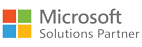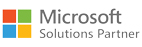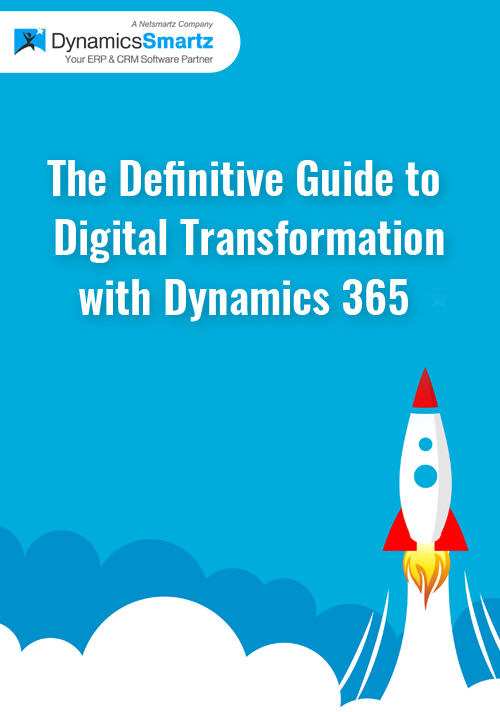Blog
How to Upgrade from Dynamics Nav to Dynamics Business Central in 2023?
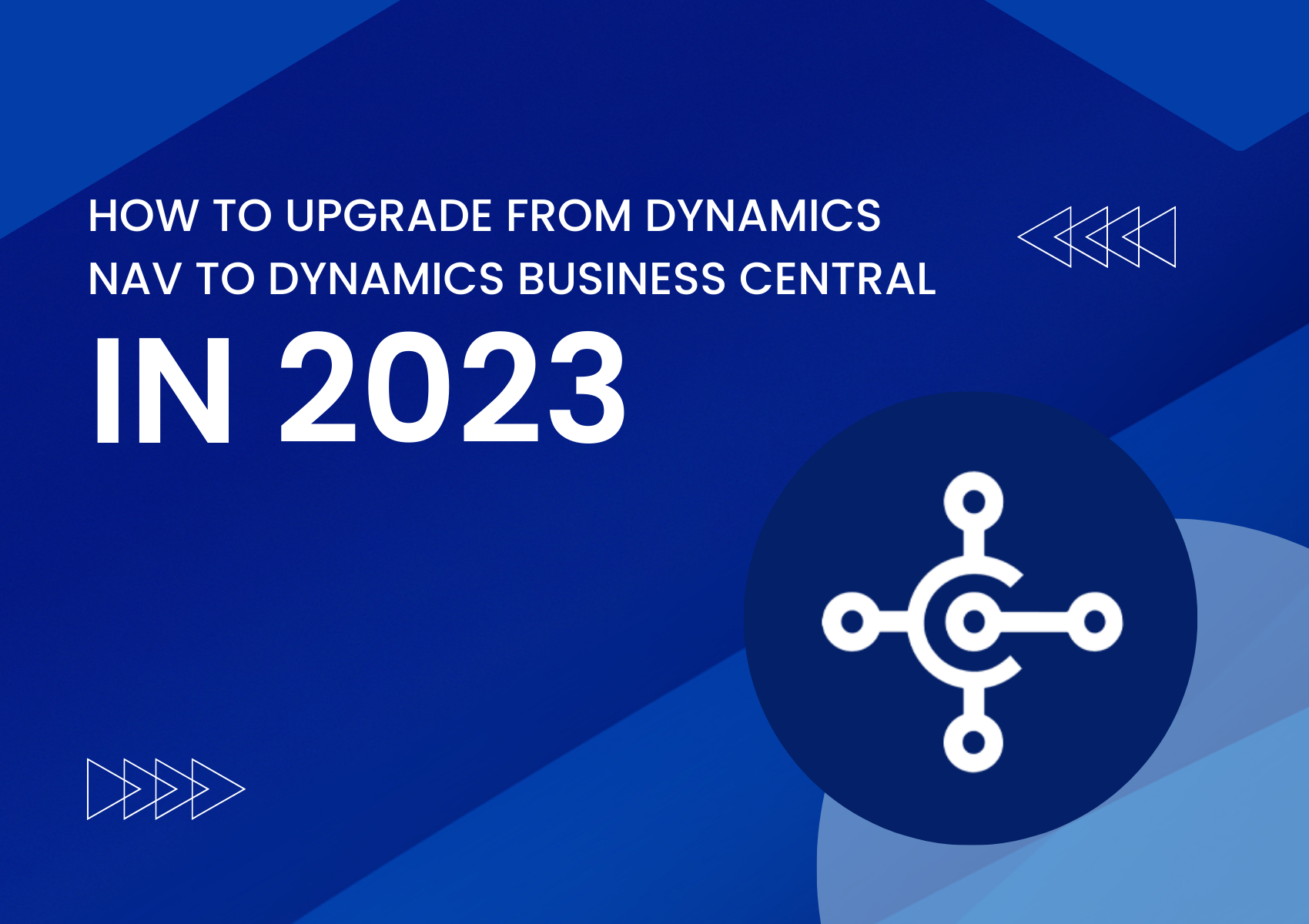
Building a business from scratch makes it challenging to manage as it progresses. Then, there comes a time when you have to choose an ERP software that can help you seamlessly manage your business.
Even though implementing an ERP marks the beginning of shifting toward the digital era, the transition can be daunting. For instance, when businesses transitioned to cloud-based platforms, existing users of on-premise systems faced uncertainty about upgrades. Would the new solution offer better performance than the legacy system, and could the applications maintain the same level of accuracy and security that they were accustomed to?
A survey conducted by Dodge Data & Analytics found that 63% of contractors currently use cloud-based construction software, and 89% reported improvements in project collaboration and communication.
So, despite the uncertainties, you can count on a successful NAV to Business Central upgrade with proper planning and execution. Here’s what Dynamics NAV users need to know about upgrading to Business Central.
Why Upgrade to Business Central?
Before we delve into NAV upgrade to Business Central, it’s essential to understand why a business might want to upgrade in the first place.
“Cloud-based construction software can provide real-time project data, enabling better decision-making and faster problem resolution.” – The Construction Dream Team Podcast.
Business Central is an all-in-one cloud-based ERP solution that offers many features and functionalities that Dynamics NAV does not. For example, Dynamics Business Central includes capabilities such as:
- Built-in AI and machine learning
- Improved reporting and analytics
- Seamless integration with other Microsoft solutions
- Mobile and web access
- Enhanced security features
- Streamlined processes and workflows
Upgrading to Business Central can help businesses stay competitive, increase efficiency, and improve their bottom line.
Steps to Ensure a Successful NAV Upgrade to Business Central
Step 1: Evaluate your current Dynamics NAV implementation
Before upgrading, it is essential to evaluate your current Dynamics NAV implementation. This evaluation will help you determine which features you are currently using, which are no longer necessary, and which features you need to add to Business Central.
Additionally, you should evaluate your current infrastructure to ensure it can support the new version of Business Central. This includes assessing the hardware requirements, software compatibility, and network requirements.
Step 2: Plan your upgrade
Once you have evaluated your current implementation, you should plan your upgrade. This planning should include the following:
- Identifying the key stakeholders who will be involved in the upgrade process
- Establishing a project timeline
- Determining the budget for the upgrade
- Identifying any customizations that will need to be migrated to Business Central
- Determining the training needs of your staff
- Identifying any potential risks and mitigation strategies
Step 3: Choose the right upgrade path
There are two upgrade paths: the “lift and shift” approach or the “reimplementation” approach. The lift and shift approach involves upgrading your existing Dynamics NAV environment to Business Central.
On the other hand, the reimplementation approach involves starting from scratch and upgrading your data from Dynamics NAV to Business Central. The lift and shift approach is faster and less expensive, while the reimplementation approach allows you to take advantage of new features and optimize your processes.
Step 4: Prepare your data for the upgrade
Before upgrading your data, you must clean up and organize your data in Dynamics NAV. This includes removing duplicates, verifying data accuracy, and updating any outdated information. Make sure to take a backup of your data to ensure you have a copy of your old system in case of any issues.
Step 5: Upgrade your data to Business Central
Once your data is prepared, it’s time to upgrade it to Business Central. This involves mapping your data from Dynamics NAV to Business Central and importing it into the new system. Microsoft provides tools to assist with data migration, but it’s important to test the data upgrade process to ensure data integrity thoroughly.
Step 6: Test and validate the new system
After upgrading your data, testing and validating the new system is vital to ensure it’s working as expected. Create test scenarios to validate the system’s functionality and test all integrations and customizations. It’s also essential to involve end-users in testing to ensure they can use the new system efficiently.
Step 7: Train your end-users
Once the new system is validated, it’s time to train your end users. Provide comprehensive training on the new system’s features and functionalities and ensure they understand how to use the system to perform their daily tasks. This will help to ensure a smooth transition to the new system.
Step 8: Go live with Business Central
After completing all the previous steps, it’s time to go live with Business Central. Make sure to have a backup plan in place in case of any issues. Consider a phased approach where you gradually roll out the new system to different departments or locations to minimize disruption to your business operations.
To Sum Up
Are you still uncertain about upgrading Dynamics NAV to Dynamics Business Central? If yes, be informed that Dynamics NAV has stopped releasing new versions since 2018. And since your version of Dynamics NAV is no longer receiving updates, it’s time to consider your next steps.
You may have been relying on a legacy system that no longer meets the current demands of your business. Upgrading to the new Dynamics Business Central may seem like a significant decision, but the long-term benefits for your business and customers make it a worthwhile investment.
If you’re looking for a Microsoft Dynamics Gold Partner, DynamicsSmartz can help you with NAV to Business Central upgrade with continuous support throughout the process.
Categories
- Upgrade
- Power BI
- Power Automate
- Partner Program
- Office 365
- Migration
- Industry Updates And Events
- Implementation
- Dynamics SL
- Dynamics NAV
- Dynamics GP
- Dynamics Business Central
- Dynamics 365 for Sales
- Dynamics 365 Field Service
- Dynamics 365
- CRM and ERP
- Construction365
- Blog
- Australia
Recent Posts
- Modernize Construction by Upgrading from Wennsoft to Construction365
- IAMCP 2024: Key Lessons from Microsoft Channel Partners’ Annual Conference
- Everything You Need to Know When Selecting an ERP System
- Top ERP Trends in 2024: Make Your Business Processes Future Ready
- Directions EMEA 2023 and Dynamics 365 Business Central’s Future