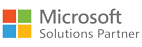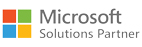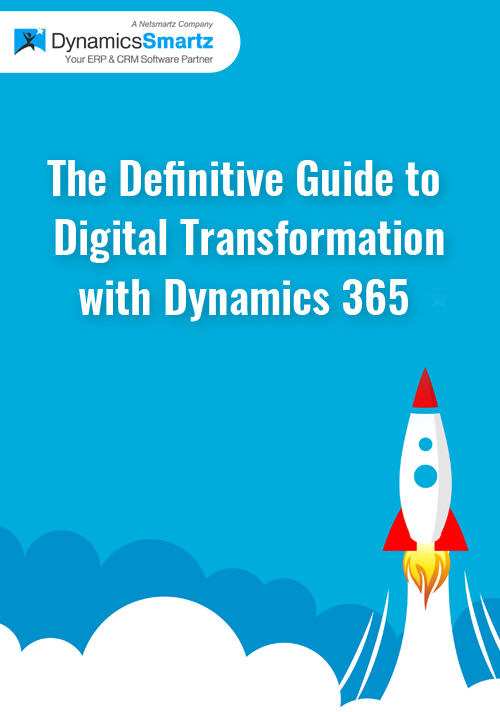Blog
How to migrate from Dynamics GP to Business Central in a few easy steps?
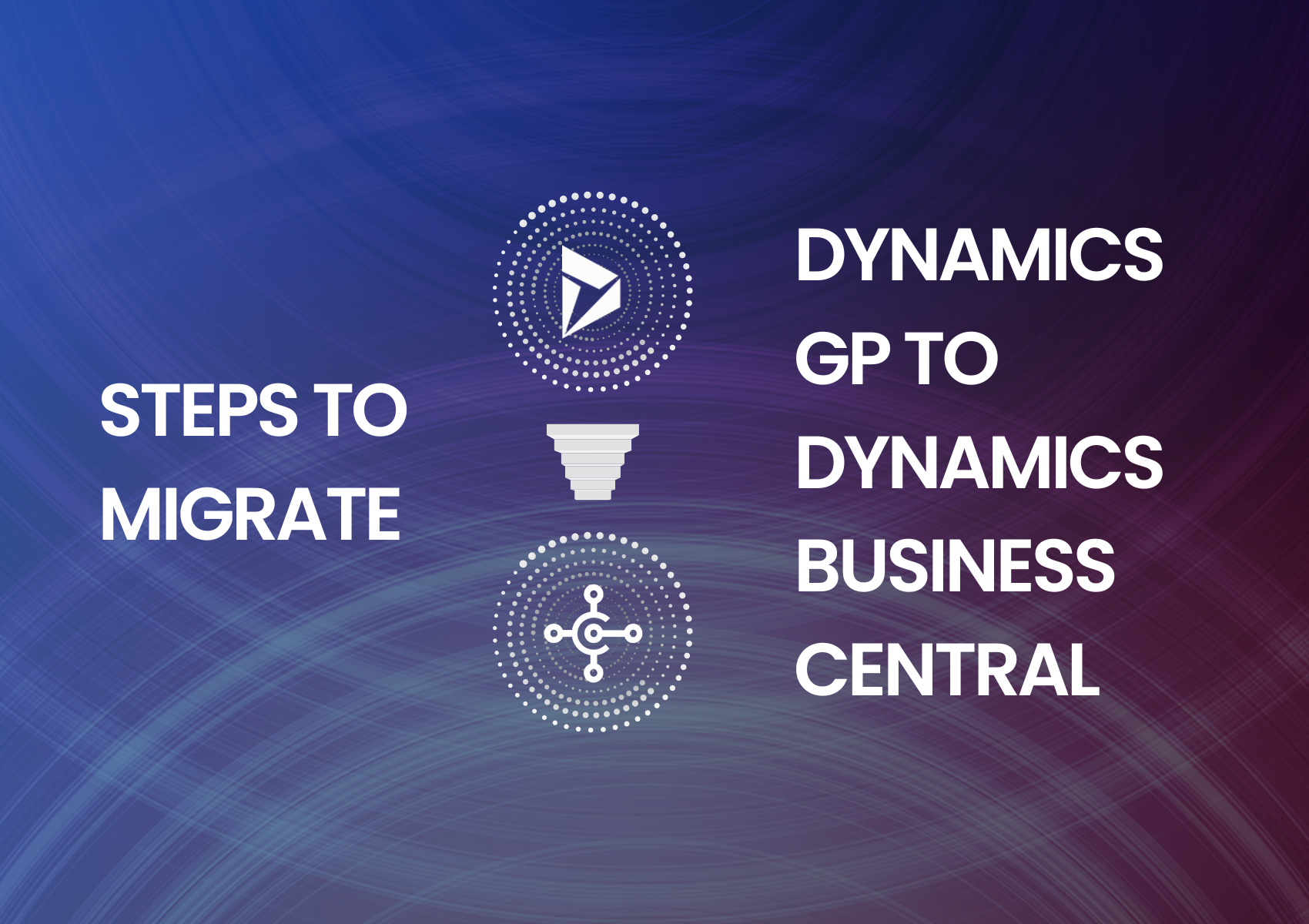
Microsoft Dynamics GP has been a backbone application for on-premise ERP for many years.
Businesses across virtually all industries use Dynamics GP to manage their back-end operations. It covers various areas, including financial management, warehouse management, and inventory management.
Cloud technology adoption has significant implications for ERP users. There has been an increase in cloud ERP systems, with Microsoft Dynamics Business Central being one of the most popular.
Top reasons for Dynamics GP to BC migration
The following are essential factors to consider while transitioning from Dynamics GP to Business Central:
- On-the-go Opportunities
Users are no longer confined to fixed, in-office devices but can now communicate with clients and team members while on the go. Business Central connects users via iOS and Android applications.
- Better Financial Visibility
Dynamics Business Central integrates with other Microsoft products you might already be using, such as Power BI for enhanced dashboarding/visualization and Flow, which enhances workflow, alerts, and system integrations.
- Reduce Infrastructure Hassle
Business Central is hosted in the cloud. It is a more robust and secure solution that requires less server maintenance. It is also accessible through a web browser, and we can effortlessly transfer and configure your migration.
- Better Integrations
Business Central has integrations for third-party cloud services such as Microsoft Power Platform and Office 365. The platform can also be used with other Dynamics 365 ecosystem solutions such as Sales, Human Resources, and Customer Service.
- Improved Security
Internal security in Dynamics Business Central safeguards businesses from cybersecurity threats. Microsoft owns and runs data centers that store information. Transparent Data Encryption is used to encrypt all client information and back up all data for quick recovery during an outage.
Steps for Dynamics GP to BC Migration
1. Build a Business Case
Create a business case for transitioning from Dynamics GP to Business Central before starting technical implementation. Examine where GP is headed, what kind of support it will require, and how a Dynamics GP migration to Business Central will benefit your company. Discuss how you can use Business Central in tandem with more modern business tools and technology to maximize the cloud’s potential.
2. Evaluate your Current Setup
Examine your current Chart of Accounts setup and reporting requirements. Account for any modifications made to support specific business processes. What essential features do you wish to maintain in your new instance?
Check that your existing third-party apps and add-ons are Business Central compatible. Examine all present integrations and the difficulties of moving them to your new platform. Make a list of any new specialized features, modules, or advancements that you would want to see included in Business Central.
3. Capture Current Processes
Outline all existing Dynamics GP processes, including what works and what could be improved. When you begin your Dynamics GP to BC migration, you may have the option to address those concerns.
4. Analyze the future of your Company
What is the organization’s plan for the next three to five years? It is helpful to develop a business strategy that specifies certain goals to be met throughout that period. This allows you to examine how Business Central may accomplish those objectives in ways that Dynamics GP could not, owing to architectural constraints.
5. Review Migration Tool
Built-in migration capabilities in Business Central allow you to move data from Dynamics GP 2015 or later to SQL Server 2016 or later. It is necessary to have a Business Central online tenant. Before migrating to Business Central, you must first update Dynamics GP to a more recent version.
6. Check your Data
Think about how much data you want to transfer to the cloud. Ensure you have adequate storage capacity or environments to manage the demand. Before moving your data, take advantage of this chance to clean it up, including information in your chart of accounts, vendor tables, and customer tables. Avoid bringing in duplicate data.
Examine the amount of detail necessary after you’ve selected what information to present. Consider the output required to fulfill your reporting needs, and then work your way backward. Other details to consider as part of your relocation strategy include the following:
- Outstanding business transactions
- Open purchase orders
- Receivables, Sales Order Processing, and Purchase Order Processing Checkbook master data are instances of historical information.
The Power of the Cloud
Microsoft said Dynamics GP would not become a true cloud application. Cloud apps, on the other hand, accelerate company performance in today’s environment. It is automated and can be accessed using a web browser.
Microsoft Dynamics Business Central is the market’s preference for several reasons, including the fact that it is a cloud product that outperforms all others. Cloud-based ERPs provide the following advantages over on-premise ERPs: security, the ability to work and access data from anywhere and at any time, reduced IT costs, scalability, and easy upgrades.
Conclusion
The right migration and implementation partner can help and train users to ensure the success of a Dynamics GP to BC migration. DynamicsSmartz is a Microsoft Gold-certified partner that serves multiple industries. Our Microsoft Dynamics Experts build custom migration plans and help implement them successfully. Drop us a line to learn more about Dynamics GP to BC migration.
Categories
- Upgrade
- Power BI
- Power Automate
- Partner Program
- Office 365
- Migration
- Industry Updates And Events
- Implementation
- Dynamics SL
- Dynamics NAV
- Dynamics GP
- Dynamics Business Central
- Dynamics 365 for Sales
- Dynamics 365 Field Service
- Dynamics 365
- CRM and ERP
- Construction365
- Blog
- Australia
Recent Posts
- Modernize Construction by Upgrading from Wennsoft to Construction365
- IAMCP 2024: Key Lessons from Microsoft Channel Partners’ Annual Conference
- Everything You Need to Know When Selecting an ERP System
- Top ERP Trends in 2024: Make Your Business Processes Future Ready
- Directions EMEA 2023 and Dynamics 365 Business Central’s Future